Please Note: This is applicable for Rooted Android Devices Only. Rooting your android device allows you to utilise your android device hidden features and full capabilities. Note that; rooting your device will void warranty and is not recommended, if you are facing problems with your Device performance or its system, where likely your device needs to be sent to supplier for warranty covered service needs.
This is intended for educational purpose only. Having your Device rooted and installed with the latest version of Titanium Backup Pro, you can perform application specific backups and restores. The main benefits using Titanium backup is:
- You can perform application specific backups, for about 50 backups history, allowing you to restore any of the 50 history backups.
- You control your applications fully and is a way to protect your application data integrity. For example, your Temple run coin collection is up there at 20000 and all of sudden, your friends, spent them all for unnecessary purchases and stupid avatars, you are very unlikely to hold your scolding; in such situations Titanium to the rescue.
- Another very good reason is, you are backing up your application and the data, so you don’t have to install this application from market or from other links to have this application in your new, device. The Titanium allows you to install the application along with the data restored.
- And there’s lot to say about this App, but confining with the most interesting points, the screenshots allows you to have a good look at the application usage and insider views
Once you are in the Titanium Application, all you have to do is to navigate to the Viber; in this case or any application you would lie to preserver and back it up! If the settings are not touched; the preferences I mean, you are backing up the application and data too, so you can just trust this application to save your viber messages and in future, if you wanted to install the viber on another device and wanted to see the messages in there, Titanium to the rescue.
Here are some screenshots, telling you the insider views:
So Back up your private, precious messages and transfer them to your another preferred device, or just preserve for future use
Once, you backup your application, the history is shown for the app, once you navigate to the interested application, you can restore to that particular date, from the backups taken shown with the date took that.
By default the Titanium Backup folder is created within the device for Samsung Galaxy Devices, and you have to ensure that folder location is secure and is accessible for you to back it up to the computer to transfer the same to another device for restoring the data. The most common place is within the Device memory, identified with the Titanium Backup Folder as named, and all the application and data backups are stored there. You have to copy that folder, or if you need specific application, you have ensure you transfer all the relying files for that application and transfer them to the new device, titanium backup folder; in order to show it up in the new device Titanium Backup application. Once you have the application identified in the Titanium, one click does it all, restoring your messages to the new device.
Important relying files within Titanium Backup Folder: Ensure you backup all these files, excluding the date of the data backups, can be easily identified with the date modified property.




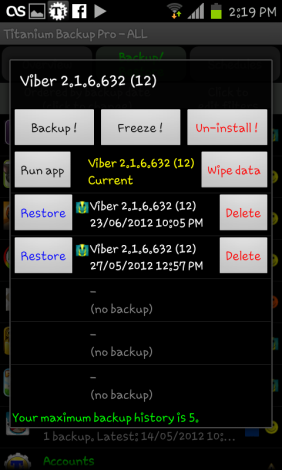


Hi if im deleted my messages on viber can i backup it.????
LikeLike
Deleted messages are gone from your phone n server.
LikeLike
it is woderfull app but app some appp data clear that all lock file is not show it is not a syteam of backupp it is promable of app lock ……
LikeLike
hi, i did factory reset on my phone due to malfunction. all my pictiures were backed up through google plus automatically. i saw all of them including viber pictures (the ones that were sent to me). after hard reset, all viber pictures were gone on google plus except for the ones i sent to receipients. I am devastated. how can i restore viber pictures? thank you
LikeLike
Hi,
If I backup viber messages using viber app in an iPhone, will I be able to restore it in an android device using titanium backup?
Thanks!
LikeLike
No… Titanium app can only restore the backups that was made using Titanium Application. Titanium doesn’t work/not available for iphone… so it’s an invalid question.
LikeLike
Thanks Chaladi for your detailed reply.
I am currently using samsung s3. will be changing to samsung s4
LikeLike
Also remember that rooting voids warranty… It is best to do rooting after warranty period expires… 🙂 (though we can revert back to stock, it’s best n safe sometimes.)
LikeLike
Hi Chaladi, noted. hmm. so how do I root my device? via some programming lang or is there any application I can download from playstore that can do the rooting?
LikeLike
U want the rooting process for s4?
LikeLike
yes yes. currently the msges are in samsung s3. if I wan to restore those msges and view in samsung s4. I need to root s3 right? if yes i need the rooting process for s3
LikeLike
Hmm… Then u will have to root both s3 n s4… Cos to restore backups too, root permissions r required.
LikeLike
oh ok. then do you have the rooting process for both s3 and s4?
LikeLike
To do this we need Device model numbers and android version they are on…
LikeLike
I read in your earlier post. may I check if I am only keen to backup n restore viber app only. can I use APPMonster Android Link only or mus root my phone?
LikeLike
I don’t think app monster work… Rooting is must… And better stick with titanium backup
LikeLike
Hi Chaladi,
my device name is GTI9300
android version 4.3
baseband version I9300DXUGNB1
kernel version 3.0.31-2429075
build no Jss15J.I9300Xxugna5
LikeLike
Hi Chaladi
I came across your blog on workaround to restore viber msg. I am not an IT so could I ask what you mean by rooting my samsung device? appreciate if you have a step by step guide. thank you so much
LikeLike
Hi Thai,
Rooting is basically like enabling administrator account on the phone. The phone we buy initially is like laptop given to us with guest kinda account, where limited activities and access we have on laptop. similarly android phone ships with guest kinda account, so we are rooting the phone to basically enable administrator account(root) to do much possible with our phone otherwise restricted.
Few examples are – you can access root directory of android files, where sensitive boot files and others are stored that basically is dangerous to touch/modify. But that being said, what i mean is android is for the same reason don’t want every customer to see and play with sensitive files that causes device damage.
🙂
But having rooted we can modify whatever files in phone and make them fit our needs. Like we may change boot animation with our personal created.
Others include backing up data with applications using titanium backup.
Similarly once root account enabled, we can modify the system files according.
Rooting is not the same for every android device. Even Samsung phones have different models and they have different files and different methods to do rooting.
What model your using.
Hope this helps.
LikeLike
Hi, I just tried to transfer Viber from my old Nexus 4 running Android 4.4.4 to my new LG G3 running Android 4.4.2 using Titanium backup. This is what happens:
After opening Viber on the new phone all my old messages appear for about one second then Viber says “Connecting…” and a split second later it transfers me to the new user welcome screen. If I enter my old existing phone number and wait for the activation SMS my Viber deletes all history and starts from scratch. Basically the whole data/data/com.viber.voip folder gets wiped.
I tried to restore from titanium App+Data, only Data and I even tried to install Viber fresh from the play store and restoring Data after that. It’s always the same behavior.
Can someone help me out please? I don’t want to loose years of my conversation
LikeLike
Hi Mario,
Can you please try copying the com.viber.voip folder to the new location after it deletes folder and check if this can help us.
LikeLike
Hi,
Question.
Do i need to backup my viber message from the unrooted phone then root my phone install titanium then i can restore message?
Thank you very much,
Dennis
LikeLike
How can you backup from an unrooted phone? it is not possible. The way backup and restore works with Titanium is it backs up data that it understands and can be able to restore the data that is backed up by it. Root is necessary to have the data backup.
And if you are referring to backup of data from Viber application, then the backup cannot be used to restore, it is stored and saved as CSV format that is readable in notepad or excel separated by Commas. Revert if you have questions.
LikeLike
how i can find viber’s messages history? i need it urgently
LikeLike
It’s generally archived at sdcard location. Please check using file explorer… That archive has csv files that has each individual and group chats copied on there…
Cheers
LikeLike
Pretty nice post. I just stumbled upon your weblog and wished to say that I’ve truly enjoyed browsing your blog posts.
In any case I’ll be subscribing to your feed and I hope you write again very
soon!
LikeLike
What i do not realize is in truth how you’re not really a lot more
neatly-appreciated than you may be now. You are so intelligent.
You already know therefore considerably on the subject of this matter, produced me personally consider it from numerous varied angles.
Its like women and men don’t seem to be interested until it’s something to accomplish
with Girl gaga! Your individual stuffs outstanding. All the time deal with it up!
LikeLike
Good day! I could have sworn I’ve visited this
site before but after browsing through some of the posts I realized it’s new to me.
Anyhow, I’m certainly happy I came across it and I’ll be bookmarking it and checking back regularly!
LikeLike
I believe what you said was very logical.
However, what about this? suppose you added a little information? I mean, I don’t wish to tell you
how to run your blog, but what if you added a headline that
grabbed people’s attention? I mean [Sol] How To Save, Backup
and Restore Your Viber Messages in Android |
Chaladi’s Blog is kinda vanilla. You could glance at Yahoo’s home page and watch how they
write post titles to get people to open the links. You might add
a video or a picture or two to get readers excited about everything’ve written. Just my opinion, it would make
your posts a little livelier.
LikeLike
Quality posts is the secret to invite the people to pay a visit the
web page, that’s what this site is providing.
LikeLike
Very nice post. I certainly appreciate this website.
Continue the good work!
LikeLike
Hi
Is there a way to recover deleted Viber Messages for android .
Best Regards,
Noopy
LikeLike
@viberteam
LikeLike
Hey there I am so thrilled I found your blog, I really found you by accident, while I was searching on Digg for something else, Anyhow I am here now and would just like to
say cheers for a tremendous post and a all round entertaining blog (I also
love the theme/design), I don’t have time to go
through it all at the minute but I have book-marked it and also added in your RSS
feeds, so when I have time I will be back to read more, Please do keep up the fantastic jo.
LikeLike
I just couldn’t depart your web site prior to suggesting that I really loved the usual info an individual provide for your visitors?
Is going to be back often to check out new posts
LikeLike
Hello my friend! I want to say that this post is awesome, great written and come with almost all vital
infos. I would like to peer extra posts like this .
LikeLike
I look forward to your reply re mac to mac Viber transfer. Thanks
LikeLike
Hi Dear, are you really visiting this site daily, if so after that
you will definitely get fastidious knowledge.
LikeLike
hello as i have deleted an important conversation by mistake of a contact totally..how can i get those text back? is there any way to get back my text that was deleted?
LikeLike
I am Sorry to say that You cannot Recover deleted data. Unless you have made a manual backup of application with Backup utilities like Titanium Backup.
We hope the Viber team soon gonna be launching such feature to backup conversations to cloud or phonel so that revert/restore for some good resons.
Cheers!
And for @Viber Team Him Can you please pay attention for this Backup/Restore feature, not just paying more attention towards VOIP implementation to beat Skype and others out there.
Thank you!
LikeLike
I have Viber on my Samsung galaxy and my old mac laptop. I am transferring to a new mac laptop and would like to have my viber on my new mac feature the chat history but it did not come up when I installed the same Viber account on my new mac—only connections appeared. Is there a way to copy past chats from my viber on my old computer? I have been reading this blog but I am not sure whether the Titanium Backup or the App Monster will work to transfer Viber messages to a mac. Thanks.
LikeLike
Hi, I think you can get viber data from old Mac to New Mac…
But for this I need to work because I ain’t Mac user…
Cheers!
LikeLike
why i can’t find the ‘More” button on Samsung S4? Thx.
LikeLike
Hi,
Tap your left-bottom button, then you will see the “More options” window shown. Tap “more options”, and that will take you to the options menu.
LikeLike
Dear Viber Team, I am using Sumsung Galaxy S4. I cannot see “More option” button in my phone. so how can i export my message?
Looking to hear from you.
Best regard,
Thanks.
LikeLike
Hi Dalina,
Things ve changed a bit since… Now the latest version viber has no more option, for this, goto Settings, Calls and messages and there u see export messages -email message option.
Cheers
LikeLike
hello . sorry I couldn’t read all of the answers . is it possible to retrieve viber deleted call historys
LikeLike
I don’t think so…
LikeLike
hi
Can I recover my conversation from 6 month ago, this is very important and if there is any way to do this let me know,
much appreciated
LikeLike
Deleted Messages Cannot be Retrieved. Unless U backed it up using some third party tools like Titanium or Helium Backup applications
LikeLike
Hi chaladi,
Thanks for that. How about moving or copying the backed up viber data bits and pieces from the Titanium Backup folder into the root of the Viber folder in the phone? Is the Viber folder in the phone or on the SD card? I think my Viber resides on my SD card.
Might this work? Look forward to hearing from you. What do I need to copy to see if this might just work?
Thanks again – your sterling efforts are really appreciated!
Mandeep
LikeLike
Hi chaladi,
Further to my last message from a few days ago asking for assistance, I have not heard back from you. Is there any way I can get my saved chat messages back in Viber please? Thanks in advance.
Mandeep
LikeLike
Well, If that doesn’t help you restore Viber messages, then There’s no other way to get this done. But I was trying to hack the Viber Messages Folder location in Phone’s Memory and working, if the messages backedup can be able to manually move to this location and help us restore the messages.
Sorry, But majority times, this failure happens if incompatibility between Titanium Version or Android Version Differs. Sorry to hear that My solution doesn’t fit your needs.
Will see, if my future works will help any to get this through…
LikeLike
Hi chaladi,
Great blog which I have read with a whole load of interest. I have purchased a new phone, namely the Galaxy Ace 2. I had backed up the Viber application using Titanium Backup Pro on my previous phone. I have now installed the same on the new phone. Do I just restore the app only, app and data, or data only to get my saved Viber chat messages back?
I have tried to do this using Titanium Backup but it has not worked. I would be grateful for any assistance you could provide so that I could get my messages back. They are saved in the Titanium Backup folder on my SD card. Do I need to install Viber first before backing up or not? Please advise. Thanks.
LikeLike
Hi Mandeep,
Thanks for your wonderful comments. If both phones: old and new phones are running same Android versions then you can restore app and data too. And it is recommended to do like that at first.
And try to access viber after restoring like that. And at sometimes viber crashes, if application codes doesn’t match for this new Android device, so in such cases, we have to uninstall application and install viber from playstore and restore data only option from titanium backup application.
Many thanks for your visit and pleased with your warm appraisals. Happy assisting you.
Cheers!
LikeLike
Hi chaladi,
Thanks for the primpt reply. I don’t know if the Android versions are the same. I am assuming you mean Gingerbread, the OS?
Yes, both phones are running Gingerbread 2.3.6. I have tried the first method and the second one and neither has worked. Any further ideas as I need those messages.
T
Thanks in advance.
Mandeepp
LikeLike
Oh! What was the error throwing? Either ways?
LikeLike
Hi again,
As I mentioned, I tried both of your suggested methods Chaladi.
Viber is working now, but my messages are not there even though Titanium is showing that there is a Viber backup that I saved on the 25th July just before I switched my old phone off. I have tried the data only backup and a message pops up and says “restore complete”.
I switched my phone off and on again. No messages?
Any ideas please? Having the Titanium Backup was a godsend, but how I get my messages back?
LikeLike
I lost my precious messages how can I have it again
LikeLike
Hello… Lost ur messages means, deleted somehow?
Sorry, but retrieving cannot be done unless u did a nandroid backup or titanium kinda application specific backup.
Sorry…
LikeLike
my phone is samsung galaxy y..and has 16g, but cant download more application because it says insufficient phone memory storage. how can i directly put that in my SD card storage?
LikeLike
Hi,
Viber can be moved to SD card only after installation.
If you’d like to know how to do it upon installation, we recommend that you contact Android support.
LikeLike
how can I download apps that is stored in my SD card and not in my phone memory storage? it always seem that my phone memory storage is insufficient and I cant donwload more knowing that my Sd card is 16g. pls give advice.
Cathy
LikeLike
Hi Cathy,
Thanks for visiting my blog and for your query. You can Move a portion of movable Apps to SD card using “APP2SD” kind of applications, which will move app data to sd card. However you are limited with few movable Applications and still a portion of Application data remains in the Internal Memory.
So, even further to claim all the internal memory and install all the new applications directly to External Storage; you can follow this guide; which seems to be promising.
http://www.bongizmo.com/blog/moving-all-android-apps-to-sdcard-apps2sd-froyo
Same with some graphics painted…
http://www.instructables.com/id/How-to-install-apps-onto-your-SD-Card-No-Root/?ALLSTEPS
LikeLike
I have a rooted xperia x10 mini and an xperia J. I backed up everything with Titanium backup, and have tried to restore my viber messages onto my xperia J. I installed viber, and then clicked on restore viber data from Titanium back up, but it didn’t work. It has asked for my number to send a code, and hasn’t restored my back ups. I had two saved, done recently. My viber is version 3.0.1.3.
Any ideas? Great blog!
LikeLike
Hi… Thanks for the comment…
Do both phones have same os version? This restore process will be interrupted if the os is of different. Try data only and then try data with application with the already installed viber being uninstalled!
Revert back incase of further information needed.
Cheers!
LikeLike
Hello there, how can’t i find ” more ” on my viber… i need to restore about 40 photos witch are sent to me :S can you help?
LikeLike
Hi… More settings whereabout ?
While scrolling through messages? Backwards? In newer 3.0 version you just have to pull down messages window with finger sliding downwards… That way you see older messages and attachments.
Cheers!
LikeLike
tryed already and nothing again
LikeLike
Hi Chaladi,
So glad to see your articles. Because I faced a problem when I use my Viber in a Andriod system. My Viber version is 2.3.2. The problem is that I did not install Ti back up before, and I lost all my Viber message history. I found a file name viber in my phone file in a Zip format. But only a long time ago history. How can I get my viber message history back and looking forward your great coach. It is important to me. thanks in advance.
LikeLike
Hi Brian,
The zip file you seeing is of email backup u did in viber.
Don’t delete this file… As of now we can’t restore this backed up file to viber… But will surely look forward to have a solution for this as well …
LikeLike
Thanks your kindly feedback. And I still want to know if there is any way to get my viber history back ? It is really important to me. Could you get a way to help ?
LikeLike
How can comeback the message I delete today in viber I accidentally delete it can you help me to put back the message I accidentally delete it…..thanks and more power, god bless to the viber team.
LikeLike
No way.. Sorry Dear!
Hope the Viber team makes a setting here in future versions that, messages are automatically saved at certain intervals and will allow to save them into Dropbox or something like that cloud storage: can also trust Mega.Co.Nz?
Anyways… let viber team fix this serious issues happening with lots of different people.
Cheers for comment and your wonderful time spent on my blog.
LikeLike
Hi Josephone,
Unfortunately, it will not be possible to retrieve those lost messages.
We recommend to use our “Export message history” function every once in a while, in order to make sure that those messages are backed up.
LikeLike
Not even a restore from Titanium backup works any longer.
With the latest release of Viber (2.3.5) the restore works, but when Viber re-authenticate your account it will also delete all the history.
LikeLike
Dear Maer,
in 2.3.5 Viber version, Restore viber defaults is the setting that’s new in here. Note, it is to restore Viber to Default setting, not to restore your viber messages, so, of-course you are resetting viber totally; means erasing all your viber messages and re-authenticating your phone with viber. So please note this new feature carefully.
thnks n cheers :]
chldi
LikeLike
Ηello! I accidentally deleted a chat history between me and my gf and i want to know if there’s a chance to recover it. There is an option email chat history,i did it, i checked the file but it reffered as it seemed to all the messages except the ones i deleted. Pls tell me there’s a way I can recover them, It’s driving me nuts. Sorry about my bad english.
LikeLike
Hi you made a backup and sent it to mail after u deleted ur gf conversation right? If yes, then there’s no other way to restore or recover conversation… except your phone is rooted and u made nandroid backup or titanium kindof backup.
Sorry 😦
LikeLike
Unfortunately i didn’t.. Is there any possibility that in a future version, all the deleted messages will emerge back? Or they’re lost forever?
Is there any possibility that in a future version, all the deleted messages will emerge back? Or they’re lost forever?
LikeLike
@Yannis –
We (Viber) don’t keep a copy of our users’ message history in our servers, and so deleted messages unfortunately cannot be retrieved.
That is why we recommend our users to export Viber’s message history every once in a while, using the “Export” option in Viber’s settings.
LikeLike
Hi Yannis,
No way, even if future versions support backing up messages and maybe chance to restore the individual specified backups, the deleted messages cannot be retrieved back. Sorry 😦
LikeLike
Hey mate
The 4.1.2 update for the international S III rolled out. I’d rooted my phone so i can’t update OTA. Is there any other way i can update without losing root?? I looked it up and it said that i needed to un-root. Now while unrooting, it said that i have to do a factory reset, so now will i lose my stuff which is on my internal memory card?? Or can i update via some other method??
LikeLike
Hi Reyan,
You could download a custom ROM for the latest version of S III, and flash it via CWM/Recovery. Or just try the below steps. It’s a Pain-Gain chances.
You can use OTA RootKeeper Application to backup Root, and temp unroot and Install OTA update and Restore Root from newly booted OTA Android; with ROOT KEEPER Application menu accessed.
Click this below link and Try this out. Make sure you do a NANDROID backup prior testing this application.
https://play.google.com/store/apps/details?id=org.projectvoodoo.otarootkeeper&hl=en
Steps:
Hit Protect Root
Install OTA Update
Once you phone Reboots, Open RootKeeper and Hit Restore
That’s it!, check with Root required programs, about the root recovery chances after OTA update.
Note: Always make a Nandroid Backup before testing anything, that’s complicated a bit.
Thanks.
LikeLike
I tried the temp unroot method, however i can’t get the OTA update because it still says that the system has been modified.
LikeLike
Hi,
In Such cases: like System Files been changed, OTA update cannot be installed. Because OTA update needs boot files, and root files to be intact. So unless you revert back to Stock ROM, you cannot update to new 4.1.2 with OTA.
My advice is, Stick with your current version as of now. If update of OS /Android is needed; try Custom ROMs, like JellyBAM, Because such ROMs allows you to have more battery power, more features: JellyBAM has Mix of 4 ROMs features and more grained control over OS.
It’s just my sayings. Rooted device meant; you started to explore your device unlike your carrier or Device manufacturer restrictions. Put an awesome ROM in your S III and you will never ask for OTA updates again. It’s my personal experiences and who cares to install 4.1.2, when there’s 4.2.1 out for S III.
Cheers!
LikeLike
Well i thought that the multi window option would be nice. You said that the System Files were changed.. Any idea what could have done that?? I haven’t flashed anything on the phone
LikeLike
Well! Rooting alone changes read write permissions for the system files: enabling root user and thus change in owner, Group access causes change in system files and this minimal changes too affects OTA update sometimes…
Other root applications installations will do lot more manipulations.
Hope u got it!
Cheers!
LikeLike
I pressed the email messages history button, then it wil simply pop up “creating backup files” and then the application stop responding after this,I need help ( samsung galaxy ace GT-S5830 viber ver 2.2.3)
LikeLike
Hi Lee hong,
Does your phone has enough free memory? RAM memory I mean… try backing up immediately after phone has started that will have enough ram to process viber backup. If problem still persists do not hesitate to get back to me.
LikeLike
Thanks for your quick reply, i managed to make my backup on my sd card but, now this apps is only able to backup right? can’t restore it into my new phone right? (sorry if this is repeated, there’s such a long conversation up there,don’t feel like reading everything all over)
LikeLike
Lol 🙂 I knew more than half of the world’s people are impatient to read complete sentences or atleast paragraphs… yes the backup zip file cannot be restored… to viber.
You have to find some otherways…
LikeLike
My phone isn’t rooted one so…viber itself is it trying to provide such service or we really have to a new way….?
LikeLike
If phone’s not rooted… there’s no alternative way as of yet to restore messages into viber.
The zip file backed up using viber is valid only for archiving; I mean preserving messages. You can request a feature so called restore option at viber features request forum available at viber website.
If more help is needed with feature requests or queries… you can contact viber official representative above… see above comments and respond to viber official for instant reply or to get in contact with viber team.
Thanks
LikeLike
Hi @lee hong –
This is an official representative from Viber.
As Chaladi rightfully mentioned, there is unfortunately no official way to restore message history onto Viber. Message history can be exported, however, through Viber.
In the future we are considering to add a feature that lets you also restore the back-upeped messages onto Viber.
Meanwhile, we invite you to enter our Feature Request page and post your suggestion there, or join an existing similar suggestion. The more people join on a request, the faster it will become reality 🙂
You can find it here: http://helpme.viber.com/index.php/Knowledgebase/Article/View/43/9/have-an-idea-for-a-new-feature
Best regards,
Viber.
LikeLike
Noting that it’s very important to me,
Thank you always in advance.
LikeLike
Dear Chaladi ,
your kind assistance is highly appreciated as i lost a part of my messages conversations for last few weeks on viber as it was deleted automatically & I don’t know why
???????/
LikeLike
Dear Samar,
It’s very unfortunate that part of viber conversations are deleted unknowingly… it’s a very rare occasion and I am sorry that I can not see any particular reasons for this.
Viber messages are not stored in viber servers: for which we cannot blame viber having part of conversations deleted. For further assistance or for queries you can directly chat with above Viber official representative.
He has all the confidence and support responsibility about viber issues and he’s good at it than me in supporting this case.
Thanks for your message and hope good will work for you.
LikeLike
Hi,
As Chaladi explained, we do not keep our users’ chat history on our servers (we respect user privacy).
Unfortunately, it will not be possible to retrieve those lost messages.
We recommend to use our “Export message history” function every once in a while, in order to make sure that those messages are backed up.
LikeLike
can i transfer the personal data’s and photo’s from this viber? is it safe or not?
LikeLike
Please see our response above.
LikeLike
can i transfer the personal data’s and photo’s from this viber? is it safe or not?
LikeLike
Hi Bala,
You can send Data and Photos across Viber, but if it’s more sensitive than I believe: Example Bank Details, which are not encouraged to Send across, it is recommended to disallow doing such.
However the Images sent across using Viber are not stored in Viber servers: Which I believe is the case.
So, use Viber as required. You can always contact viber if you have issues or queries about Privacy using viber support Links here
http://helpme.viber.com/index.php?/Troubleshooter/Step/View/5
Thanks!
LikeLike
Hi @Bala –
I am an official representative of Viber.
Viber’s messages are encrypted, and in addition we (Viber) don’t keep a copy of our users’ messages in our server. So in general, yes, it is safe. However, as Chaladi said, it is always recommended (not only in Viber) to not send very sensitive information, like bank account numbers, etc.
If you still have questions or doubts, please don’t hesitate to contact me again.
LikeLike
Its rooted..could you run me through the restore process?? I opened Titanium but it doesnt show the backup frm the other phone
LikeLike
Hi reyan,
Have u copied the viber backed up folder from old phone to new phone application folder. Please see the above post for how to paste backed up files of titanium backup from backed up titanium files.
You have to copy viber backup files into sdcard0/titanium backup folder. Sdcard0 is internal memory and titanium backup is the folder you have to copy the viber data into.
You have to paste the files needed, about 3 metadata files into titanium backup folder in new phone, so that your new titanium application will see the backup of viber. Try to restore data only in viber backup settings from titanium backup.
Let’s hope it will go smoothly…
LikeLike
Thank you..copied it but you said to restore data only..the options which I get are App Only and App+Data…
LikeLike
Hello Reyan,
Sorry, But You should be able to see Data only Restore option in Latest Titanium Backup Application.
See my below screenshot I shared, which shows procedures to do so.
I request you to Update to the latest version of Titanium Backup and See if it can help you.
If u r viber application is from older Android versions, like Ginger bread and you are restoring the Viber into new Jelly Bean or Icecream Sandwich OS, then there are major chances, you will encounter Viber crashes and Application issues.
So that’s why Try Restoring Data only.
Thanks
LikeLike
Hey I think I realized my mistake..I havent installed Viber yet..ill install it..but shd I restore Data before the verification thing or after??
LikeLike
After verification…
Hope no errors will be raised…
LikeLike
Hey thanks a ton mate!! It restored everything..look forward to visiting this blog again 🙂 keep up the work!!
LikeLike
Thank you so much… your appreciation and comments are the only things that keep me posting and sharing knowledge via blogs.
And it’s a mutual sharing of knowledge and will always look forward to see guys like you in my blog and especially you; I look forward to see u soon again…
So glad to share contents and comments with you. Never hesitate to ask any questions about android or apple or windows or any IT related or questions I could answer 🙂 I am always happy to help at my earliest time… and I find happiness in…
See u again soon…
LikeLike
Wow I’m already back here XD
Okay so I now want to unroot my other phone-Samsung Galaxy GT I5510. As you had instructed, I rooted it using the z4 root..I unrooted through there, but the Superuser app still remains …how do I get rid of that?? I can’t seem to uninstall it.
LikeLike
Welcome on board!
You have to use SystemApp remover Application to uninstall Application those installed in root system folder. You can google for full version of SystemApp remover Apk. Latest version is 4.2.8
So good to see u again…
But as you can see, to be able to uninstall a system App, you should have root access, I mean Phone is Rooted, If you unrooted and your SystemAPP remover app doesn’t show Superuser Application to uninstall, then you have to use ADB; Android Debugging tools and Commands to UNinstall from Windows or MAC comfort.
Follow this below Links on how to use ADB and How to use Commands to uninstall system app.
http://forum.xda-developers.com/showthread.php?t=1474956
And the below commands are the commands you have to use to uninstall Superuser APP…
adb remount
adb shell
rm /system/app/Superuser.apk
rm /system/{,x}bin/su
exit
adb reboot
Learn how to use ADB first, and then With care, issue the below Commands in the ADB shell. The ADB tools and Links are given in the XDA forum.
Hope this doesn’t confuse you much… If in doubt Comment…
LikeLike
If I do a factory reset will it work??
LikeLike
ADB is much easier than u think. Just download ADB tool, set path in environment variables and then just go to ADB Tool Directory and Run the below commands when your phone is connected to PC in Debugging mode.
That’s it. And if ur not comfortable, then try Factory reset, if happy to do, and I believe, Success rates are 50-50 about.
Let’s see what will result out thereafter.
LikeLike
Oh and 1 more thing..I’m transferin my texts onto the S III…but I aborted the procedure midway..so do you know how I can easily delete like 7000 texts ?? Batch mode takes ages
LikeLike
Are u referring particualrly about SMS messages?
LikeLike
ADB it is then. .
LikeLike
yeah SMS..
LikeLike
Yeah! Can u able to see delete all threads option when menu is selected within SMS application? Allowing u to delete all SMS …
If not try using kies and from there in PC delete all messages… if not comfortable to use… try deleting the database of SMS and MMS
/data/data/com.android.providers.telephony/databases/mmssms.db
The above file deletion would result SMS deletion… reboot after deleting database… to delete above said db file look for it in fileexplorer…
If that too not happy solution… try third-party apps to delete SMS like hand cent or quick delete or chomp as people around in forums recommend them…
Try ur favorite method now from above all…
ATB
LikeLike
Hi
Would you have any information on how to Root my phone??
Specifications-
Samsung Galaxy 551 also known as the Samsung Galaxy GT I5510
Android Version-2.2
Baseband Version-I5510DDJK4
Kernal Version-2.6.32.9-perf
Root@SE-S605 #2
It’s an Indian model
I only want it rooted so that I can transfer all my Viber messages onto my new phone. Can I get it “un-rooted” after I have backed up my messages??
Many Thanks
Reyan
LikeLike
hello, have u tried z4root rooting Process…?
If u haven’t Done this way: the simple process; z4root process. Try this. Yes you can unroot by uninstalling the Application.
Follow this Link for z4root process
Or if u were concerned with the Viber Messages backup Only, then Why dont u try App Monster App.
If either Doesnt work, PM I will help other ways.
Thanks
LikeLike
Checkin’ them out
Lesse what happens
Thanks again
LikeLike
Okay, I tried using z4 and well it kept sayin “Running exploit in order to obtin root acess…” Nothing happened after that.
LikeLike
Okay! In such Cases, Why not try Using SuperOneClick Application to root your device. You can download the Application from this link http://depositfiles.com/files/n0dcxce3t
Original Site hosting this Link: http://shortfuse.org/?p=193
If You ran into Any errors whilst rooting, check the comments made there in the thread to solve, Because most of the errors are commented and resolutions too… Happy Rooting
Reply if ran into any problems… Happy to help
LikeLike
Hi again,
I ran through it and well it said I was rooted.
The Superuser app got installed.
I downloaded the Titanium Backup app and it said that it could not acquire root privileges
So am I really rooted??
Reyan
LikeLike
Hi Reyan,
There’s a Solution for you. Install Root Checker App from Market and It will tell You Whether Your Phone’s Rooted or not. If not Rooted, do it again; SuperOne Click Method.
Root Checker Application for you.
https://play.google.com/store/apps/details?id=com.joeykrim.rootcheck&hl=en
LikeLike
Got the S III..so could you tell me how to root it??
LikeLike
Try the below link… safest way. But where about your phone is purchased? Is it international model?
Confirm these first and will the below post work for you.
http://galaxys3root.com/galaxy-s3-root/how-to-root-galaxy-s3-jelly-bean-or-ics/
LikeLike
I ran the test and it said I did not have root acess.
Will use the SuperOne Click Method again.
LikeLike
SuperOne Click says I am already rooted. Now what??
LikeLike
Hello, I believe Your SuperOneClick Process has some errors. Just imagining myself, because Most of the Phone Models succeeded with this. Did You Checked USB Debugging and everything like Fast boot disabled?
If you have done everything fine, but still has problems, Try uninstalling Superuser and Doing SuperOneclick again, even if it fails after, Try this below process
http://mobilepricesbot.com/samsung-galaxy-551-i5510-firmware-update-how-to/
If this too doesnt work for you, Well I have to look around for other ways
LikeLike
Yes USB debugging is enabled as fr the Fast Boot, no such thing on my phone,
I looked at ythe link and it says i have to reset my phone. Well you see if i fo that then, all the Viber messages get deleted and this was the reason why i came here in the first place. I need to back them up.
Will try SuperOne Click again
LikeLike
Still no root. Any other way in which i dont have to reset m phone??
LikeLike
Hey again
Guess what?? It got rooted!!! Apparently there was a Superuser update in Google Play so I updated it and went to z4 and it rooted my phone 😀
Well thanks mate
Cheers!!
LikeLike
Baah im sorry but its me again..just dont wannap brick my phone…okay so ive backed up Viber..now if i want to see my messages on my new phone how ddo i go bout it?? I insert the memory card in the new phone and after that??
LikeLike
Congratulations! So, Have U backed Up using Titanium Backup Application? If yes, then you have to transfer the backed up Folder and Contents of Titanium Viber Backup to SD card or new location and You have to install the same in your New Phone and Have to Transfer the Folder of backedup Folder and contents of Titanium Backup to new Phone and You will see the backed up application in the Titanium Menu.
Follow this link for a precise Instructions. https://chaladi.wordpress.com/2012/06/24/backup-restore_viber_messages_in_android
It’s the Above Post you commented.
Just Hit Restore from the Viber Menu. Do not Install Viber on your New Phone, or even if does, no problems.
Cheers! Congratulation Once again for Successful Rooting.
LikeLike
Hey mate
I backed up Viber with Titanium so the backup file exists
I’m sorry but I didn’t really get what to do after that. If I want to restore it on my new phone (I’m gettin the S III ) do I need to root it ?? I don’t think I want to root the S III but if I have to root it to restore it then I guess I will.
LikeLike
Hi Reyan, Yes, You Should Root Your S III and Install Titanium Application In the New phone To restore the Viber Backup. It is the only Process to restore a Titanium Backup Files.
Install Viber Application from Market and Restore only Data to avoid Application errors in new Jelly Bean OS for Viber Application.
Happy to help, if getting errors or Help needed.
Many thanks for visiting my blog again…
LikeLike
Hey
Allright I’ll root the S III (when I get it,sometime in the next week) Where can I find instructions to root it?? Is it as simple as the z4 root??
And no problem mate…I think yours is the only blog with instructions on B/R for Viber…
LikeLike
Thank you for your wonderful Responses and replies. It is very inspiring and motivating for me to participate in resolving some of your problems. I am more than happier to help you root your S III too.
Hopefully, I am the root to start this Viber B&R Procedures. Many thanks for your wonderful comments and response. It is My Slogan Driven with Motivation; Where Motivation is Comments Received from guys like you, inspiring me; and hence working forward…
Many thanks and looking forward to hearing from you again.
LikeLike
Sorry..typed it in the wrong comment..got the S III ..info on rooting it please..
LikeLike
No it’s from India . Any other information on it??
LikeLike
Okay! Hopefully this tool work for u. Nothing else needed.
LikeLike
I would like to ask how to root a device?
LikeLike
Hi xjv,
If you would like to root your device, then you have to flash your android with Odin tool with your android specific kernel.
For a successful rooting, a basic research for our device specific android version is needed. Xda forum does have all the tools and softwares needed. If you like to continue on your own, you can search in Google for your device specific rooting process or just let me know the device model and version specified in the baseband version in the about phone settings. Version like i9100xxlpq where i9100 is phone model and xxlpq is country specific band and xxlpq is important here…
Thank you for reaching out me.
LikeLike
I would like to have your opinion on rooting my device. It’s not really mine but if warranty stuff is highlighted, this was bought in Australia and I’m residing in the Philippines, so what do you think? I just really want to b/r my viber messages, If rooting is not advisable can you recommend another app that doesn’t need to be rooted? Thank you 🙂
My mobile is an HTC Legend. Android version 2.2
Baseband = 47.51.35.17U_7.13.35.05
Kernel ver = 2.6.32.17-g30929af
LikeLike
Hi,
I thought You were speaking in context with Samsung Phones, so I requested you Baseband, However HTC rooting process is different. Rooting will Void Your Warranty, and is recommended only if you are sure to void it.
But Donot see Rooting as Just Voiding warranty, and will put you in troubles; it will give you more flexible and freedom, however complications too cos Root access is gained.
Rooting is optional, if you are just confined with the Viber messages Backup and restore feature. Titanium Backup will let you Backup and restore viber messages when rooted, but if you want to Install CWM manager or ROM Manager tools, to Install new custom made Android Versions, then Rooting is must.
If you are just confined with Viber or Application specific Backup and Restore, then APPMonster Pro to the rescue. Follow this link to see it in MArket.
APPMonster Android Link
You can download full versions from Google Search Results or Buy the Version or Try the Free version from Market.
Do reply if you have any queries or questions about this post or Process.
Thanks
LikeLike
Will it help with viber messages?
LikeLike
Chaladi, can i recover a phone number from a viber thumbnail image?
LikeLike
Hi Viber team,
I have installed Viber 2.2.3, backup messages (or rather email messages history) from my old android phone but could not find restore feature on the app to bring the messages. Please advise.
Thanks,
LikeLike
Hello thkam,
Restoration of viber messages from backup is not available yet. You can only save the chat history to a zip file and can save it for archiving purposes ad of yet. We hope the feature is available soon from viber, as most consumers here are demanding the same feature.
Thanks
LikeLike
@thkam –
chaladi gave you a very correct and precise answer 🙂
Meanwhile, we invite you to enter our Feature Request page and post your suggestion there, or join an existing similar suggestion. The more people join on a request, the faster it will become reality 🙂
You can find it here: http://helpme.viber.com/index.php/Knowledgebase/Article/View/43/9/have-an-idea-for-a-new-feature
LikeLike
The newly updated 2.2.1 version is also lacking restore feature. I see this Third-party Backup and Restore procedures are difficult, because i am new to this rooting and i find it difficult and panicked that may void my warranty.
LikeLike
This is an excellent Post that was much needed at times like this. I am looking, if there were ways to backup my viber messages, and found this right time.
LikeLike
Hi Jack,
As we explained above, the new Viber 2.2 (available soon) will have the option of exporting message history 🙂
LikeLike
Hi, Viber Team. Appreciable Work! We look forward for this latest Version with B&R Feature. But I have this Advanced Rooted Device Now, Capable of backing up the whole App and Data, but for minimal system usage, this new features benefits lot. Look forward, how splendid these new features will incorporated into new version.
Jack
LikeLike
Hi,
This is a member of the Viber R&D team.
Our new 2.2 version , to be released in few days will have a new feature that will allow you to save/backup Viber messages.
Please let us know if you have any other questions/concerns.
Thanks,
Viber team
LikeLike
Hi,
viber R&D team… we are very much thankful for providing us unparalleled quality service through viber and it has become one such application that’s must be there in every android + ios devices.
We are very thankful again for listening to us; our shoutouts in Google and in your forums for backup and restore feature. However meanwhile we developed our own way backing up our precious viber messages when your developers ate busy doing the same integrating this feture into viber application.
Eager for the new updated viber version.
Regards
Viber customers
LikeLike
It is our pleasure (and duty) to reach out to all our users out there, thank you for writing this wonderful blog 🙂
The new version is almost ready, and we hope to release it soon. Once available, we would appreciate your feedback and thoughts.
Thanks again,
the Viber Team.
LikeLike
Thanks for the efforts,
how we can backup our chat logo from viber computer.
thanks
LikeLike
I upgraded to the last version of Viber 2.2. Everything worked fine before i updated it but now, when I want to make calls to Viber contacts it says “this contact no longer has Viber installed” but the texting still work fine and they can still call me tho but I can’t call them. So, I decided to re-install the application, trying to fix the problem. I want to know, after backup the messages history, how can I restore them so that I can see the same messages on the Viber application as it used to after the re-installation. Where is the backup file?
LikeLike
Hi Ikki,
See, If you are talking particularly about Being restoring the messages that has been backed up using Viber application (2.2), then the file is compressed as ZIP file and is usually stored in sdcard location; in context of SII (defaults may vary with phone models), see the main directory using ES explorer or your favorite file explorer. However the restoring messages using viber from the backed up zip file is not yet supported.
I am not quite sure, whether you have rooted your phone or not! I cannot conclude from your writings. The restoring messages of viber is aptly possible with Titanium Backup Application. You can see the procedures and success factors from my post, for which you commented. For further info, or to give me an accurate question, Please revert back to me, I am more than happy to help you.
Thanks.
chaladi
LikeLike
The problem you are describing with the 2.2 version is known to us, and we’re working hard to find its source right now and fix it as soon as possible.
Meanwhile, we invite you to take a minute and report the details of the problem to our Support Team, using this direct link: http://bit.ly/ukGVJ0
Thank you in advance 🙂
About the chat history – Viber currently provides the option to export your message history, but unfortunately not yet to import it. We plan to add this option in future versions, and we apologize for the temporary inconvenience
LikeLike
i want backup of my viber of 99x9xxx5xx
LikeLike
Hi rahul,
If you want a backup of your viber messages there are couple of ways to do it. If your phone is rooted; you can use titanium backup application to make a backup and restore the same in new phone without loosing any precious data or messages.
If not rooted app monster application can help sometimes. I am sorry, but your generalized backup required question has confused me and for that I wrote all this content. And if u wanted to backup your viber messages, you can backup using viber in application settings to backup but cannot restore as of now. The feature for restoring viber messages from in app backed up zip archive is about to release as per users demand it on viber website.
Follow viber website and request new feature there on support thread. Or see above comments, where viber support team posted URL will take you there directly.
Hoping this is what you are enquiring about. Sorry if this is not you were expecting, but please let me know ur questions or concerns clearly so that I can clarify or help you then.
And finally never post your phone number online, which leads to annoying marketing calls and fake lottery winning messages. I have edited ur comment to hash mark some of numbers.
Thanks.
Chaladi
LikeLike
hi Rahul,
As Chaladi explained, Viber itself provides the option of backing up message history. You should enter Viber, go to the “More” tab, and there you should find the “Export Message History” option, which lets you export your entire chat history to a text file.
LikeLike
How can you copy/backup/restore all your Viber messages?
LikeLike
Hi please patiently read above post. You need to have a rooted phone with titanium backup installed.
LikeLike
I logged out my viber and I made a new one in a different phone using the same details but I didn’t get the messages I sent. How to you get those back or get back to that viber account?
LikeLike
Lol no way… Lol
LikeLike
This feature does not work on my HTC Sensation Android phone. It fails with the message “Viber has stopped”. I reported this bug 6 months ago and there have been a number of Viber updates. My phone is currently running Viber 3.0.2.
I submitted a dump file to your development team at their request several versions of Viber ago. Didn’t hear anything back.
This is a real shame because a tool like Viber without a backup capability is very limited. As a developer myself I can’t imagine it is hard to get this right or at least provide some kind of meaningful error reporting to narrow down the problem.
I’m now going to have to work out a way of doing this myself through the back door.
LikeLike
Until few years later, viber still have not provide restore message feature??
LikeLike
That’s true, yet waiting. Requests are noticed though. Ask at viber request feature page at official viber website.
LikeLike
Hi @ckcvincent –
This is a feature we are considering to add in future updates.
We invite you to enter our Feature Request page and post your suggestion there, or join an existing similar suggestion. Unfortunately it is not possible for us to integrate every suggested feature into Viber, but the more people join on a request, the faster it will become reality 🙂
You can find it here: http://helpme.viber.com/Knowledgebase/Article/View/43/0/have-an-idea-for-a-new-feature
LikeLike
how to save and print viber history from nokia windows 8 phone? Please it is urgent! Thanks!
LikeLike
Hi, Did u find any backup message history in the application within the settings menu?
Please be informed me about that. And printing is 1 click away, if you have the messages backed up in some form.
Cheers!
LikeLike
masege ft photo
LikeLike
Why don’t you allow users to take a backup of his data and then restore it?
There should be a choice whether someone wants to backup his data or not.
I keep changing my phones so I need some kind of security for my history as apple is doing.
If I have to do illegal thing and root my device just for taking and restoring backup, why not make this feature for the consumers? Don’t give an excuse to other people make an out of way market
aplease and thanks
LikeLike
I think your certain that Apple does better, but the feasibility you have with Android is par excellent.
Each has its positives and negatives, example you cannot backup viber application data alone in iPhone, but that’s not the case with Android. And restore of data exists on each side but with a different approach…
One look for his pleasing features in a mobile and for this public has different manufacturers/mobiles in their pockets.
I feel not to go an extra mile to discuss on this topic. If you feel this comment is sort of condemning, sorry about that but I like both Android and Apple Cos they are what they’re capable of.
Cheers mate
LikeLike
Hi Viber team I have been using viber on PC for a very long time now and I love it. can u please include an option to save my message history like the android one
thanks
LikeLike
Hi,
when are viber team gonna add that feature??? u guys say that feature will be add and this is end of 2015, even after this much time ago, u guys still didn’t add that feature that will allow you to restore your saved Viber messages. Stupid, u guys doesn’t even give a good service to people.
LikeLike