Update: Create a partition specifically for Virtual RAM if you are still facing any lags. Separate disk would do much better, but only PCs has this feasibility.
Generally the visibility of disk usage is seen in Task Manager and more info at Resource Monitor. The issue can be of different sources, but that has to be dealt carefully before applying this sort of approach, because each issues has its fix and this issue is tracked so that appropriate solution is implemented. Note: For windows 8, this has become a common issue and mostly this can be your solution too and be informed about the issue source too.
For the fix; Change the Virtual Memory settings from Automatic System Managed To Custom Sizes, and Set Minimum To RAM Equivalent. For clear Step-By-Step Instructions, see below screenshots.
First off, Take a closer look at Resource Monitor Tool: Use RESMON command in CMD Prompt: And look there, in Disk Activity, the Read (B/Sec) is aligned in High to Low order, so that Highest Read rates Process are visible. Here, BackGroundTaksHost.exe is using Read rates from Disk consistently and is Locked out to fix the issue with Virtual Memory, since the Source process is initiated by Pagefile.sys file.
Some times, the RAM may be, at 100% usage, but for that Virtual Memory is not the issue, but can be at some times. However for such issues too, look at the Memory Tab in RESMON and identify the key issue maker. Here BackGroundTaskHost.exe is having more HardFaults than any, which is an issue with RAM processing. Sometimes RAM consistent usage is noticed for some users, however the Processes that’s using at boot starts are the one’s those to be blamed. For now to solve Disk Usage issue, Proceed to the next step, leaving Memory set aside.
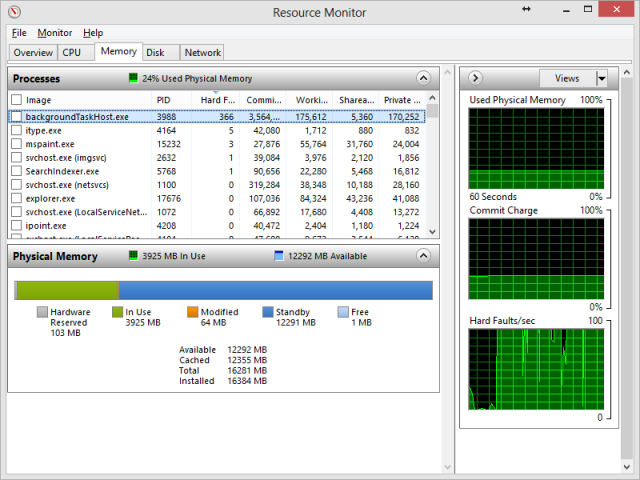
Now, go to system properties of your computer.
Click on the Advanced System Settings, visible in the Left Hand-side Column. And go to Advanced Tab in the Properties Dialog Box. and then click Settings Button on Performance Options.
Now, Click on Advanced Tab and Proceed to Virtual Memory Options menu and click on change button. And set the RAM amount there, Minimum = Your RAM Size in MB and Maximum = Twice or Thrice as you wish.
So, that’s it! Set it up! and Reboot the System to see the changes. And watch out the task manager after reboot, to see if the changes are made and success for us.
Cheers!


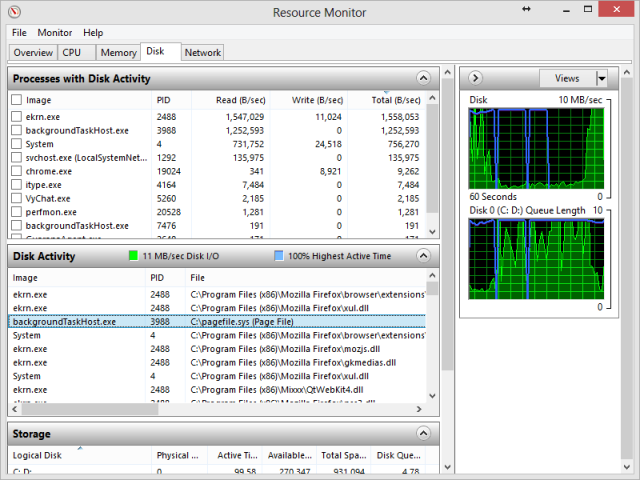
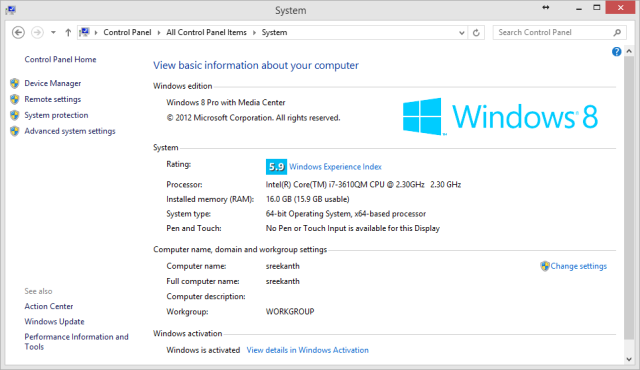
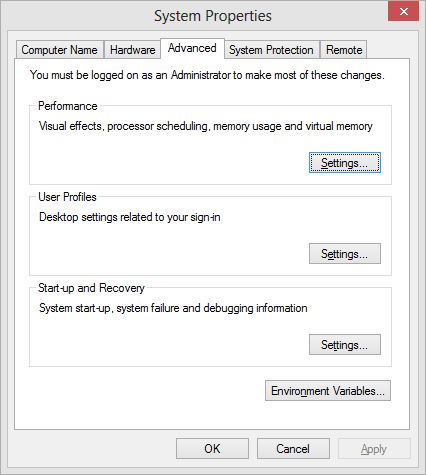
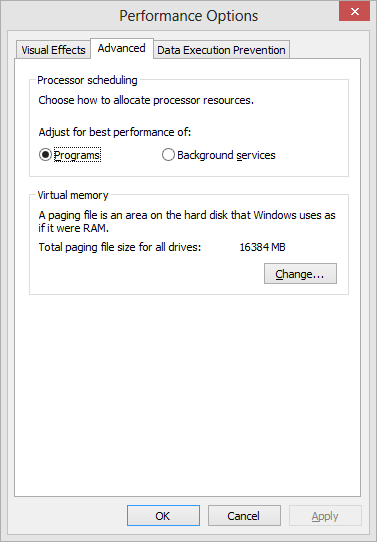
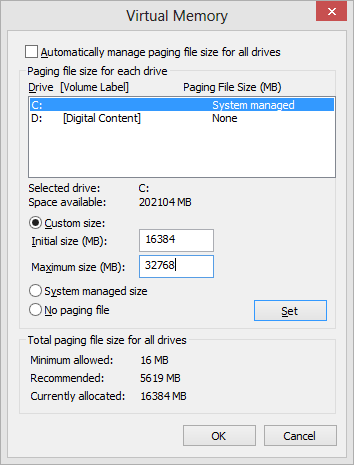


Thanks a very good video, that addressed my problem.
LikeLike
Yes I definitely solved the problem.
The sequence was as follows:
1) Randomly by accident applied “Install BCD” option to my C: partition from the “BCD Deployment” section of EasyBCD application. Since that option was only meant for external USB drives, it seems to broke the BCD and gave the error 0xc0000098.
2) Tried many utilities about fixing MBR, fixing bootloader, and managing the partition table, nothing helped.
3) Came across your site and applied the steps you described for fixing 0xc0000034, but it actually fixed my problem with 0xc0000098.windows 8.1 key
Right now I’m on my way to discover how grub works with EasyBCD to load GNU/Debian 🙂 still didn’t get how it should work though
LikeLike
Hi Chaladi, and all
Could u please help me for the same problem windows 8 100 disk usage
On the top of task manager is always show “system” (by ntoskrnl.exe)
My last solution but didn’t help me. I still got same problem
1.On Services.msc
disable BITS(Backkground Intelligent Transfer Service)
disable Superfetch
disable Windows Search
2.On regedit
(HKLM \ SYSTEM \ CurrentControlSet \ Control \ Session Manager \ Memory Management \ PrefetchParameters)
Both EnablePrefetch and EnableSuperfetch
I changed value from 1 to 0
3.On Virtual Memory
I selected Customized Size and input Initial size by equivalent my RAM ,I then click OK- then restart the problem still persist. And when i open the “virtual memory” settings again, it changed back. i can do this over and over again, and nothing happens.
4.On Windows firewall
I do disable this option but again didn’t helped me.
5.Uninstall firfox, Chrome
6.Install new Windows and repeat step 1-5 above but still got disk 100% usage again
I tried to find out the solution from google about this problem but didn’t help me.
So now I dont know what to to for fix this issue. I feel give ….. anyone please help me.
LikeLike
Hey man I have windows 8.1 installed in my laptop. The problem is my disk (both C n D drive) hv 100% active time but no average response time (as shown in task manager). I thought that might cause my laptop in a complete halt because My cpu run normally (at high 5% when halt) RAM (38%). Can you help me what is the problem? This happened few days after my last connection to internet (since then I don’t connect to internet)
LikeLike
Hi Leyy,
Can you please post screenshot here, so I can get an idea of the exact issue. Have you tried to rest the “diskperf”? using “diskperf -n” & then again “diskperf -y” from command prompt.
LikeLike
This did not fix my problem 😦 my disk is always 100% right after the start up. and even ram usage of Service Host:local system takes 900++ MB. It really lags a lot.
LikeLike
So as per process, what application is consuming disk IOPS?
Have you tried booting into safe mode and verified if disk usage is same high?
LikeLike
I have not tried using safe mode. gonna try now.. I dont know what application is consuming disk iops but ram usage is mostly carried out by Service Host: local system and system. I could upload the picture.
LikeLike
Its fine in safe mode. But i could not see disk option in safe mode except memory and cpu.
LikeLike
That tells some third party applications are causing disk issue in normal mode.
Try disabling all the non Microsoft services or start up applications in normal mode and enable one by one and reboot to verify the exact causing program. You can better do it if you closely watch the taskmgr/resmon and verify what program is consuming disk IOPS.
And btw, you can enable disk performance in task manager using “diskperf -y” using admin privileges command prompt.
Please let me know if any questions.
LikeLike
non of these steps worked on my neo clevo c41060, other sites suggested that I remove bits, supersurf, also set the vertual mem, but still gives out the 100% disk usage, nothing in resource monitor give me a hint as to what is eating up my system, I am very frustrated with this issue and that is a bad thing since I am extremely patient, have been trying to fix this for months now… but its still good to hear that most you guys fixed the issue in your system… hope I get another option of fixing it or at least find out why my disk is being used up…
LikeLike
My problem here is that i always have 99% disk usage on start up and then after 3 min it lowers down, but since i have an SSD i am really worried about its lifespan in case i restart my PC to many times. When i start up my PC, after 2 seconds my icons and desktop “refreshes” and i have 100% Disk Usage for 3 min and then its back to normal. Any suggestions?
LikeLike
What program is using that 100 % ?
Checked start up programs and services?
LikeLike
nothing. How can i send a photo of my task manager to you ?
LikeLike
Use snippet tool or print screen to capture the image and then upload at tinypic.com website and send me that link
LikeLike
Here i made a video so you can see: https://www.youtube.com/watch?v=sHlfdJBxszE …
LikeLike
I can hardly see the problematic service or program
LikeLike
Please follow the steps I’ve mentioned and post screenshot
LikeLike
Can i add you on facebook or skype so we can chat xD ?
LikeLike
Asking questions are actually pleasant thing if you are not understanding something fully, except this post gives good understanding even.
LikeLike
Thank you for posting this, it worked and took very little effort to fix
LikeLike
Hi Kathy, thanks for your visit n comment 🙂
LikeLike
thanks for the fix. worked like a charm
LikeLike
I really need help.
I have tried literally everything, but no luck. I’ve tweaked tons of shit that apparently works for other people, and I’ve tried this, which also works for other people. Do you know anything that would work for me? Any other troubleshooting tips besides getting a new hard drive?
LikeLike
What particular file/resource is hogging cpu? Have u checked it from resource monitor or task manager?
LikeLike
I finally solved the problem by reading this excellent article !!!
Thank you !!!
Now I can install Oracle with ASM in my Oracle Linux 5 in the Virtual Box !!!
LikeLike
Thank you… 🙂
LikeLike
Awesome… Thnq
LikeLike
Hi I found through process of elimination of the services it was the windows firewall service that was hogging my windows 8 disk drive. After disabling it, my disk went from 100% at all times to some spikes when using Firefox but normally sticks between 30% – 55% at its peak.
I have a separate antivirus from pandasecurity, and it seems the firewall from windows which i turned off upon installation of the panda antivirus decided to remain still active as a service despite it not working as my firewall.
Hope this can help others when looking for their problems maybe they have the same issue given by the service vs their preferred antivirus program.
Note: before windows updates (did full re-install to see where the issue was) the computer didn’t have any issues, it seems one of the updates (don’t know which one to be honest) tampered with it, probably in some attempt of windows to make it better and ended up making a conflicting program. So if anyone is not interested in updating ever their windows a vanilla windows would function without the disk hassle. (Not recommended due to all the bugs and weaknesses but still possible).
LikeLike
This helped me, and it have been working for almost 6 months.
But today it started doing it again after the computer had been shut down.
So when i tried to do this again, and pressed OK. But know nothing happens after clicking OK. And when i open the “virtual memory” settings again, it changed back. i can do this over and over again, and nothing happens.
Do you have an idea of what the problem might be??
LikeLike
If possible please create a partition particularly for virtual ram from diskmanagement and allocate all this drive space as virtual ram.
S
LikeLike
You sir are a hero to all and few.
LikeLike
Thanks super Hero… 🙂
LikeLike
Thank you so much for this advice – this appears to have resolved a problem I have spent many hours trying to fix on my HP Desktop. Sincerely appreciated.
LikeLike
Thnq so much for ur visit n comment.
Cheers!
LikeLike
Hi guys ,
Same problem here and I tried all the solutions that I found on forums but still every time I open an application , even word or explorer my disk usage goes to 100%.
I set the ram on manual and tripled the amount , I did disk clean up , I disabled windows search and superfetch , disabled firewall and windows security and I still have the problem.
What should I do?!
LikeLike
Hello st,
I suggest you partition about 4gb out of your os disk solely for pagefile and assign the same drive to be your pagefile residing drive.
Let me know further to this action if problem persists.
Cheers mate
Chaladi
LikeLike
it’s all about an issue on page file or virtual memory. It is better to allocate your page file to a removable USB flash drive. I tried to select no paging file, disk usage has been reduce from 100 percent to 5 percent but after a few minutes my browser crashed due to a low memory issue popping up on my monitor as part of windows notification. Then i looked into task manager but physical memory doesn’t reach its critical value. In short, Avoid using your hard drive for paging file where the OS is installed. Don’t let windows to manage your paging file. Virtual memory is a must because some applications demands paging file that’s why you have to use a removable USB for virtual memory instead of your main hard drive.
LikeLike
Good job Jun. This is what I am telling users to look at. Instead move Page file to a drive that is installed separately, or in least cases, have the page file in separately partitioned disk.
Cheers!
Chaladi
LikeLike
Great!!! Wored for me!
Thanks
LikeLike
Thank you for your visit and comment. 🙂
LikeLike
one can try other options in virtual memory……system managed size worked for me 🙂
thanx chaladi for giving us some clue about this problem .
LikeLike
Cheers mate
LikeLike
Try clicking on the battery icon in the bottom right of the screen and changing the power-plan, to something. It seems to have worked for me and is worth a shot
LikeLike
Thanks for the inputs… Wish works for all…
LikeLike
This did not work for me. In the end, I booted up my machine and watched the task manager for any changes while I launched programs one at a time. I could see that as soon as I launched Firefox, the disk usage spiked. So I uninstalled Firefox and the problem went away.
LikeLike
That was a cool task u performed and done a brilliant job. This is what I was trying to tell users that there will be different cases based on ur pc issues and I cannot give a single solution for all different issues.
You just commented here and proved that User contribution too is highly appreciated. Checking personally the app related perf issues and acting accordingly is a brilliant job and U outperformed.
Cheers mate… 🙂
LikeLike
Hi Chaladi, the fix didn’t work for me… every time I start up a program, open a folder with lot of pics or just at random moments, my Disk usage jumps to 100% and everything freezes up (also after applying your fix, no change). The ‘System Refresh’ option didn’t work, neither did uninstalling Antivirus and disabling startup programs. When I go to Resource Monitor, the program ‘System’ uses all of the disk… I also tried disabling Search Indexing, disabling Superfetch, disabling Windows Defender/Updater/Firewall, scheduled Defrag… Nothing worked so far.
Do you have any suggestions to fix it? I am a bit desperate now after 4 days trying to fix this…
BTW I have a brand new HP Pavilion laptop, it’s definitely no hardware problem. Specs:
CPU i3-3227U 1.9 GHz x64
4 GB RAM
OS: Windows 8 (not 8.1)
Please help!
LikeLike
Hi Matt,
Is that System process You are seeing is of NTOSKRNL.EXE file cause?
Check it from system process properties and lemme know.
Cheers!
LikeLike
After closer examination, it’s now svchost.exe that takes up most of the Disk activity . So when I check Task Manager, then tab ‘Details’, sorted by I/O read or writes, svchost.exe is on top. (I took a screenshot but don’t know how to upload pics here, sorry).
It seems I can normally browse the web but as soon as I open a movie, or heavy program, the Disk jumps to 100% and it freezes… can’t do anything besides browsing the web and simple tasks.
Also, a lot of error reporting programs are running when it’s on 100% Disk (like WER). I disabled automatic Windows error reporting but doesn’t work. I still have no clue what the source of the problem is.
LikeLike
Hi plz upload it to tinypic and post url here… 🙂
LikeLike
what to do for ntoskrnl.exe high disk usage ???
LikeLike
I have two drives, do I have to set their both paginig file size to the RAM?
LikeLike
Hi,
If u hav 2 different physical drives, then u better put page file on non OS drive, like if u hav c n d drive, where c drive has Windows installed, then setting page file on d drive is recommended. U don’t hav to use 2 drives for page file.
What moving the page file to non os drive does is, it reduces iops on c drive, reducing the impact on Windows operations.
Cheers!
LikeLike
Should it be removed from C drive or set to system managed?
LikeLike
What if I have two drives? Do I have to set their both paging file size to the RAM?
LikeLike
hi chaladi, this fix didnt work for me ;s i tried stopping the paging file to no avail either
is there anything else i can do?
LikeLike
What’s the file that using more iops.
LikeLike
svchost.exe
LikeLike
Hi Chaladi – i checked the disk .. it looks clean …problem is i am using virtualbox for guest ,until i start VB ,disk runs fine but once VB is started disk utilization went to 100% and never come down…i am totally furstated now . do you have any idea ,where /what should i check .
LikeLike
Hi Manoj,
I will check on this and will come back to you with some analysis done. Thank you for visiting and comment.
LikeLike
Did that, it worked slightly but i caused my computer to freze 5-10 minutes after boot.
LikeLike
Really? Then check for startup progs and services… That will surely help.
LikeLike
Hi Chaladi ,
I am also facing this issue on win 8.1 but only when i turned my virtualbox (two m/c ) on . before turing VM disk run fine but once VM on ,disk utilization reach to 100% and with slow data transfer .
max i saw 2 MB/s and response time was 25000 ms… it was too slow …can you advice how to check this .
LikeLike
Please follow the link to watch the video for fast fix for 100% disk usage in Windows 7/8/10. Please leave a comment if you face any problem. Thanks.
LikeLiked by 1 person
I changed the virtual memory settings and followed your video as well to stop a couple of services and make necessery regeidt changes. However when I start my Hypervisor on the windows 8.1 Pro the system called process takes the disk to 100% and doesnt come down at all.
would you like to see a couple of screenshots etc of the same? let me know i can send u the details.
thanks in advance.
LikeLike
Hypervisor virtual machines are stored on systems hard disk. could be system partition or separated, as long as the physical hard disk is same, you see iops of the hard disk struggling.
Please use seperate hard disk to place virtual hard disks of your hypervisor, vmdk or vhdx shld be on seperate hdd or ssd to fix the issue. If the vhdx or vmdk do not operate at high loads or are less disk read write operations, then watch out for your disk iops based on hypervisor with process explorer and see the threads that’s consuming disk operations.
Let me know if you need further info or clarification.
Cheers,
Chaladi
LikeLike
i had 100% disk issues for months then noticed 2 identical high def audio drivers running under system in devices. disabled one and all happy now. clue was it was always system running at 100% in taskmgr. just wanted to let one site know and this was the only one without a joining up hassle!
LikeLike
Hi Stan,
Cool job u have done and thnx for the comment… Hassle free blog and knowledge gain. Thats my intention 🙂
LikeLike
You don’t know me, you don’t know my name, you don’t know anything about me, but I had this issue and you just turned into my idol. Thanks so much.
LikeLike
Wow! That’s a goosebump appraisal. Thnq sooo much.
LikeLike
Thank you so much! Worked for me 🙂
LikeLike
Thnq too… For letting me n others know.
LikeLike